User:AndreyZT
What is HUD?
The Heads-Up Display, also known as HUD, comprises all the icons, buttons, etc. seen in the game. Every button and icon you see is part of the HUD. Below is a list of all the components of ProTanki's HUD and what they do.
Lobby HUD
The Lobby HUD consists of:
| Chat | Battle List | Battle Info |
|---|---|---|
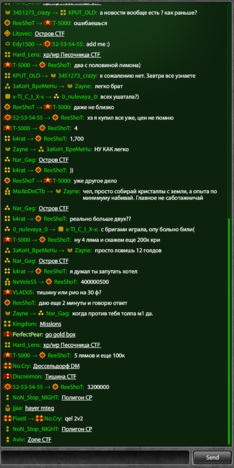 |
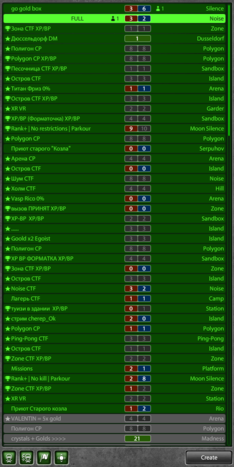 |
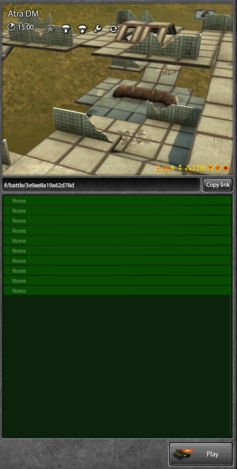
|
Battle List
Battle Mode filters
| Component | Description |
|---|---|
| Deathmatch battle filter — Pressing this will filter out all battles in the Battle List, except Deathmatch battles. | |
| Team Deathmatch battle filter — Pressing this will filter out all battles in the Battle List, except Team Deathmatch battles. | |
| Capture the Flag battle filter — Pressing this will filter out all battles in the Battle List, except Capture the Flag battles. | |
| Control Points battle filter — Pressing this will filter out all battles in the Battle List, except Control Points battles. |
| Component | Description |
|---|---|
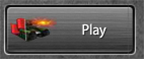
|
Join Red team battle — Joins the Red team of the selected battle. Only for team modes. (TDM, CTF, CP). |
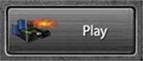
|
Join Blue team battle — Joins the Blue team of the selected battle. Only for team modes. (TDM, CTF, CP). |
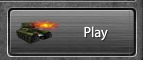
|
Join a Deathmatch battle — Joins a selected Deathmatch battle. |
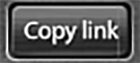
|
Copy link — Copies the link of the battle, let you to share it with your friends or post in the chat. |
Battle settings
| Component | Description | |
| PRO battle | Indicates that this battle will be PRO battle. When enabled, you can enable or disable formats, supply boxes, weapon change, supplies, crystal boxes, autobalance and friendly fire. A PRO battle pass is required to have this option. | |
| Rearm | Indicates that rearming will be active during the battle. It allows to change equipment from the garage while in the battle. | |
| Bonus boxes | Indicates that bonus boxes will drop. | |
| Crystal Boxes | Indicates whether Gold Boxes are enabled or disabled. If disabled, Gold Boxes will never appear on the map. Disabling this feature will be balanced out by a slight increase in battle fund growth. | |
| Supplies | Indicates that players will be able to use their supplies. | |
| Private Battle | Indicates whether the battle will be private or available to all players — private battles are visible only to those who access it using the provided link or are invited by a friend. | |
| Autobalance | Indicates that auto balance will be active during the battle (only for TDM, CTF and CP). Autobalance disables the feature of multiple players joining the same team whilst the other team is short in numbers. | |
| Friendly fire | Indicates that friendly fire will be active during the battle. Friendly fire allows players to damage their teammates by shooting at them. | |
Chat & Communicator
Chat User Icons
| Chat icons | Description |
|---|---|
| Indicates that this player is a Community Manager | |
| Indicates that this player is a Game Administrator. | |
| Indicates that this player is a Game Moderator. | |
| Indicates that this player is a Candidate Game Moderator. |
Chat User Menu Commands
These commands can be accessed by clicking on a username in the public Chat.
| Chat User Menu Items | Description |
|---|---|
| Write publicly | Adds Username: into the Send Message box in the Chat, which sends any text after Username: as a private message to the given user. |
| Copy name | Copies the user's name to your clipboard. |
| Invite to battle | Invites the user to the selected battle. Only available if the user is part of your clan or in your friends list |
| Ignore | Ignores the user, you will not receive anymore of his/her messages. |
| Profile | View the users' ratings profile. Note! It doesn't work right now. |
| Add to friends | Sends the user a friend request. |
| Confirm request | Accepts a friend request which adds the user to your friends list, only available if the other use has sent you a friend request. |
| Decline request | Declines the user's friend request, only available if the other use has sent you a friend request. |
Battle HUD
The Battle HUD comprises of Player Interactions, Supply Indicators, Cause of Death and Completed Objectives.
Player Interactions
| Icons | Description |
|---|---|
| Indicates that the player has joined the battle. | |
| Indicates that the player has left the battle. | |
| Indicates that the player changed their equipment. | |
| Indicates that the player self-destructed. | |
| Indicates that the player has taken the gold box. |
Supply Indicators
| Supply Indicator | Description |
|---|---|

|
Indication of First Aid in battle. |

|
Indication of Double Armor in battle. |

|
Indication of Double Power in battle. |

|
Indication of Nitro in battle. |

|
Indication of Mine in battle. |
Cause of Death
| Turret | Description |
|---|---|
| Indicates that the paint has a protection from Firebird | |
| Indicates that the paint has a protection from Freeze | |
| Indicates that the paint has a protection from Hammer | |
| Indicates that the paint has a protection from Isida | |
| Indicates that the paint has a protection from Railgun | |
| Indicates that the paint has a protection from Ricochet | |
| Indicates that the paint has a protection from Shaft | |
| Indicates that the paint has a protection from Smoky | |
| Indicates that the paint has a protection from Thunder | |
| Indicates that the paint has a protection from Twins | |
| Indicates that the paint has a protection from Vulcan |
Completed Objectives
HUDs shown when a player completes an objective in a specific battle mode.
| CTF Indicator | Description |
|---|---|

|
Indicates that a player of the enemy team has successfully returned their Flag. |

|
Indicates that a player of your team has successfully captured the enemy Flag. |

|
Indicates that a player of your team has dropped the enemy Flag. |

|
Indicates that a player of your team has taken the enemy Flag. |

|
Indicates that a player of your team has successfully returned your Flag. |

|
Indicates that a player of the enemy team has successfully captured the your Flag. |

|
Indicates that a player of the enemy team has dropped your Flag. |

|
Indicates that a player of the enemy team has taken your Flag. |
Control Points (CP)
| CP Indicator | Description |
|---|---|

|
Indicates that a point which was originally captured by the Enemy team has now been Neutralised. |
| Indicates that a point which was originally captured by the Our team has now been Neutralised. | |
| Indicates that a point which was originally neutral has now been captured by your Team. | |

|
Indicates that a point which was originally neutral has now been captured by the enemy Team. |
Garage HUD
Includes HUDs that represent parameters of Turrets and Hulls, Protection from Turrets and Supply Cooldowns.
Turrets
| Turret Icon | Description |
|---|---|
| Damage — minimum damage dealt to an enemy tank per one shot of the turret or per second. | |
| Sniping damage — damage dealt to an enemy tank per one shot of the turret in sniping mode. (Shaft only) | |
| Damage — damage dealt to an enemy tank in one second. (Isida only) | |
| Burning damage — damage dealt to an enemy tank per one tick by burning him. (Firebird only) | |
| Healing — amount of a friendly tank's health restored in one second. (Isida only) | |
| Critical damage — increased damage dealt to an enemy tank in case of a critical hit. Displayed as a static shock on the enemy's tank. (Smoky only) | |
| Critical chance — chance of dealing critical damage to an enemy tank. (Smoky only) | |
| Range — distance at which the turret can deal damage. If the distance between you and the enemy tank is increasing, the damage constantly decreases. | |
| Rotation speed — maximum speed the turret can turn at horizontally. For Freeze, this indicates the maximum speed its turret can turn horizontally. | |
| Reloading — pause between shots. | |
| Penetrating power — % of initial damage dealt to a next tank on the line of fire. If there are several tanks standing one behind another, each next tank will be receiving a decreased damage equal to the percent of damage dealt to the previous tank. (Railgun only) | |
| Impact force — physical impact of a turret's projectile on enemy tanks when hitting them. |
Hulls
| Hull Icon | Description |
|---|---|
| Protection — the tank's health. | |
| Top speed — the maximum speed the tank can get to while travelling in a straight line. | |
| Weight — affects tank's stability, i.e. impact force of hits, recoil of its own turret, and partly, ability to move other tanks (this parameter does not affect tank's speed). | |
| Acceleration — affects the time it takes a tank to get to its maximum speed and ability to push other tanks. | |
| Power — power at which the hull can move other hulls using its sole base power without any impact from the turret equipped |