Cleaning your cache: Difference between revisions
| Line 21: | Line 21: | ||
2. Left-Click and Hold the Finder icon. Select the '''Go to Folder...''' option from the menu.<br>[[File:Cache_Finder.png|200px|link=]] | 2. Left-Click and Hold the Finder icon. Select the '''Go to Folder...''' option from the menu.<br>[[File:Cache_Finder.png|200px|link=]] | ||
3. A window will appear. Type the following directory <span style="background-color:blue;">~/Library/Application Support/StandaloneLoader | 3. A window will appear. Type the following directory <span style="background-color:blue;">~/Library/Application Support/StandaloneLoader</span>. Press {{Hotkey|Enter}} afterwards.<br>[[File:Cache_Directory.png|900px|link=]] | ||
4. Finally, | 4. Finally, delete the '''StandaloneLoader''' folder. Right click on it and press '''Move to Bin'''.<br> | ||
Latest revision as of 21:50, 23 December 2023
Windows
You may follow the instructions below to manually remove the cache:
1. Press Win + R , a window like this will appear:
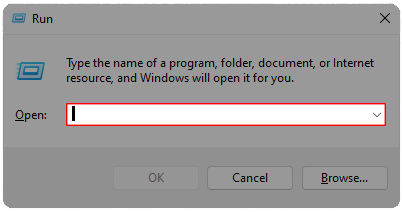
2. When this window appears, type %appdata% and click "Ok".
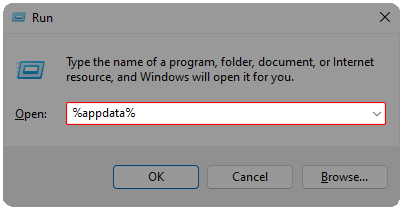
3. When you see the "StandaloneLoader" folder, select it and click "delete" on the keyboard.
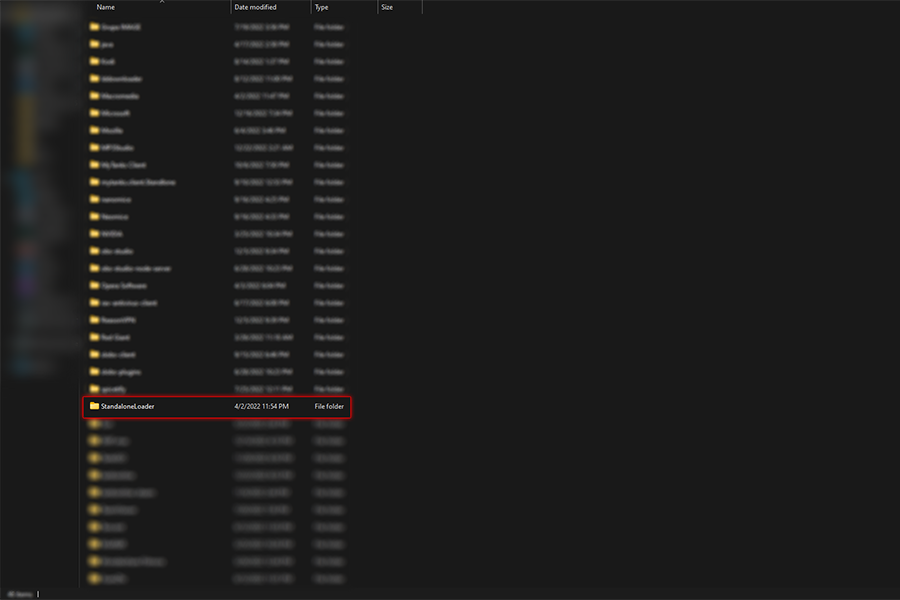
That's it, you've successfully cleared your game's cache.
Macintosh
For MacOS users, you can clear the ProTanki cache manually by following the instructions below:
1. Locate the Finder app at the bottom left of the Dock.
2. Left-Click and Hold the Finder icon. Select the Go to Folder... option from the menu.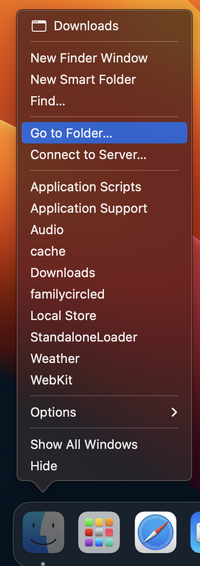
3. A window will appear. Type the following directory ~/Library/Application Support/StandaloneLoader. Press Enter afterwards.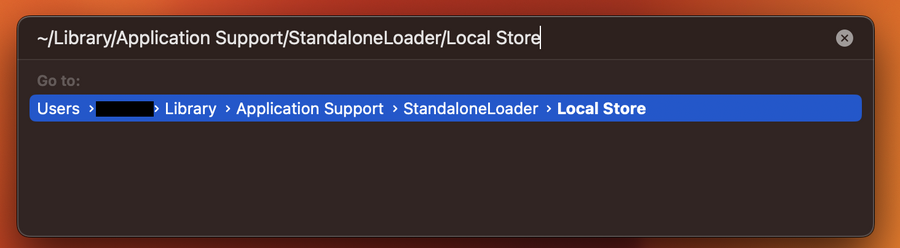
4. Finally, delete the StandaloneLoader folder. Right click on it and press Move to Bin.