Cleaning your cache: Difference between revisions
mNo edit summary |
m (((ME)) MacOS Cache Clear task) |
||
| Line 1: | Line 1: | ||
If you want to clear the ProTanki cache, there are 2 ways: | ==Windows== | ||
If you want to clear the ProTanki cache on Windows OS, there are 2 ways: | |||
===Automatic=== | |||
You can download and run the [https://drive.google.com/u/0/uc?id=1o4gFOj0Fxs5yXkYwPy6m9Vm7ma-eC5fs&export=download ProTanki Clear Cache program], which will automatically clear ProTanki's cache (<span style="background-color:green;">'''recommended'''</span>). <br> | |||
[[File:Clear cache.png|link=]] | [[File:Clear cache.png|link=]] | ||
===Manual=== | |||
You may follow the instructions below to manually remove the cache: | |||
1. Press <span style="background-color:blue;"> '''Win + R''' </span>, a window like this will appear:<br> | 1. Press <span style="background-color:blue;"> '''Win + R''' </span>, a window like this will appear:<br> | ||
[[File:Cache1.png|link=]] | [[File:Cache1.png|link=]] | ||
2. When this window appears, type %appdata% and click "Ok".<br> | 2. When this window appears, type %appdata% and click "Ok".<br> | ||
[[File:Cache2.png|link=]] | [[File:Cache2.png|link=]] | ||
3. Then find the folder named "StandaloneLoader", in it there will be a folder named "Local Store", click on it. All instructions are in the screenshots below.<br> | 3. Then find the folder named "StandaloneLoader", in it there will be a folder named "Local Store", click on it. All instructions are in the screenshots below.<br> | ||
[[File:Cache3.png|link=]] | [[File:Cache3.png|link=]] | ||
[[File:Cache4.png|link=]] | [[File:Cache4.png|link=]] | ||
4. When you see the "cache" folder, select it and click "delete" on the keyboard.<br> | 4. When you see the "cache" folder, select it and click "delete" on the keyboard.<br> | ||
[[File:Cache5.png|link=]] | [[File:Cache5.png|link=]] | ||
==Macintosh== | |||
For MacOS users, you can clear the ProTanki cache manually by following the instructions below: | |||
1. Locate the Finder app at the bottom left of the Dock. | |||
2. Left-Click and Hold the Finder icon. Select the '''Go to Folder...''' option from the menu.<br>[[File:Cache_Finder.png|200px|link=]] | |||
3. A window will appear. Type the following directory <span style="background-color:blue;">~/Library/Application Support/StandaloneLoader/Local Store</span>. Press {{Hotkey|Enter}} afterwards.<br>[[File:Cache_Directory.png|900px|link=]] | |||
4. Finally, Locate the '''cache''' folder in "Local Store". Right click on it and press '''Move to Bin'''.<br>[[File:Cache_Bin.png|900px|link=]] | |||
That's it, the cache has been | That's it, the cache has been cleared successfully. You can now re-open the game, which will take a while to load as new files and textures are being downloaded. | ||
Revision as of 18:13, 16 September 2023
Windows
If you want to clear the ProTanki cache on Windows OS, there are 2 ways:
Automatic
You can download and run the ProTanki Clear Cache program, which will automatically clear ProTanki's cache (recommended).
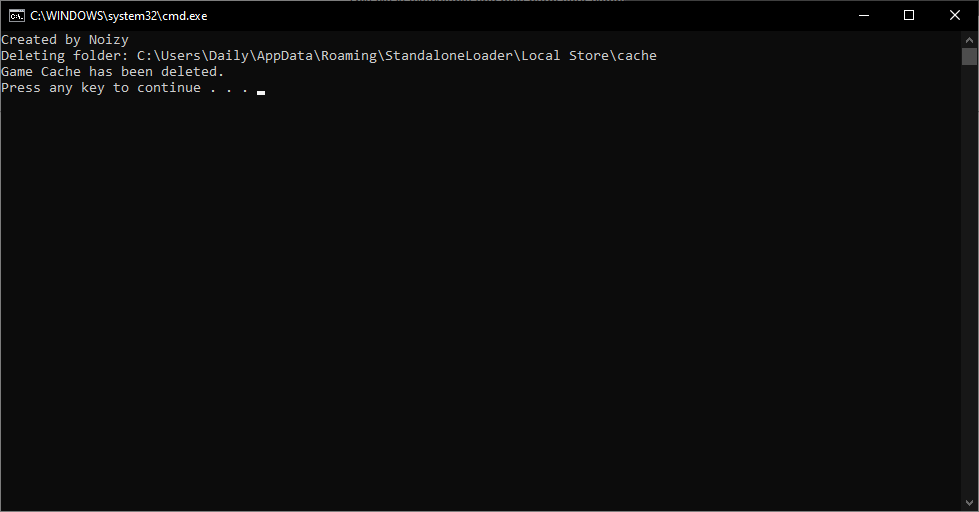
Manual
You may follow the instructions below to manually remove the cache:
1. Press Win + R , a window like this will appear:
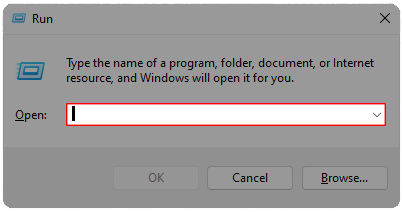
2. When this window appears, type %appdata% and click "Ok".
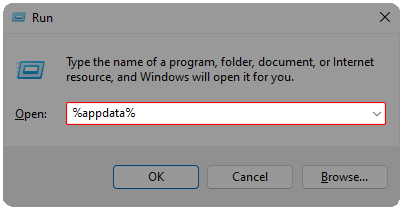
3. Then find the folder named "StandaloneLoader", in it there will be a folder named "Local Store", click on it. All instructions are in the screenshots below.
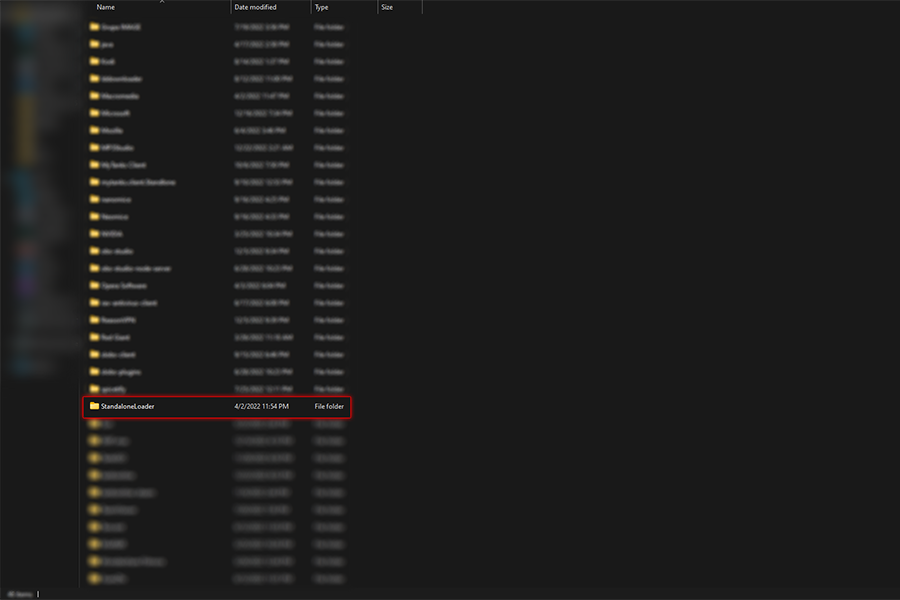
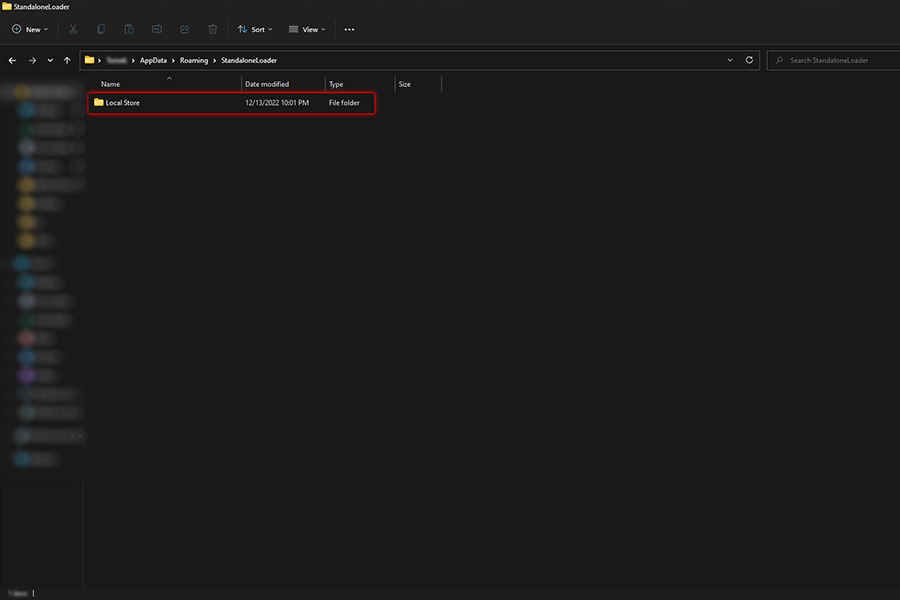
4. When you see the "cache" folder, select it and click "delete" on the keyboard.
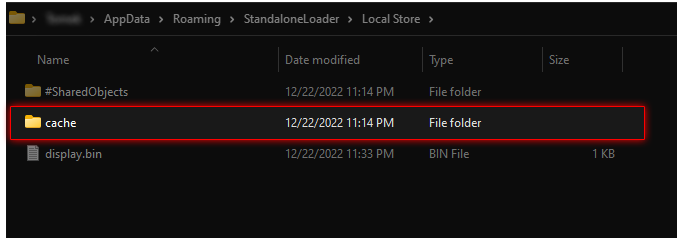
Macintosh
For MacOS users, you can clear the ProTanki cache manually by following the instructions below:
1. Locate the Finder app at the bottom left of the Dock.
2. Left-Click and Hold the Finder icon. Select the Go to Folder... option from the menu.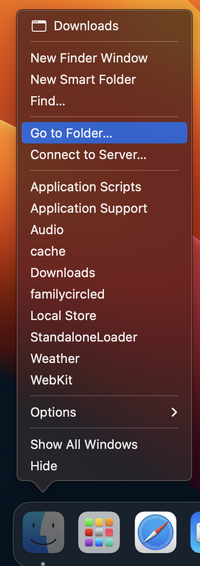
3. A window will appear. Type the following directory ~/Library/Application Support/StandaloneLoader/Local Store. Press Enter afterwards.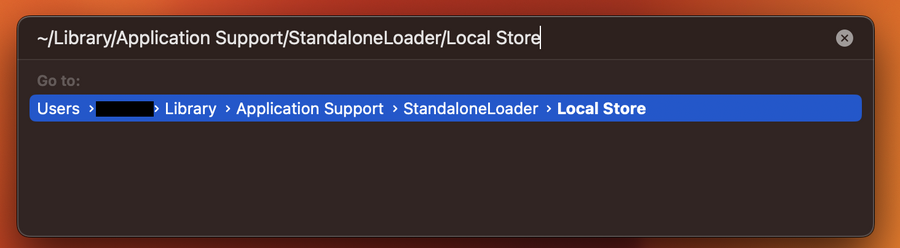
4. Finally, Locate the cache folder in "Local Store". Right click on it and press Move to Bin.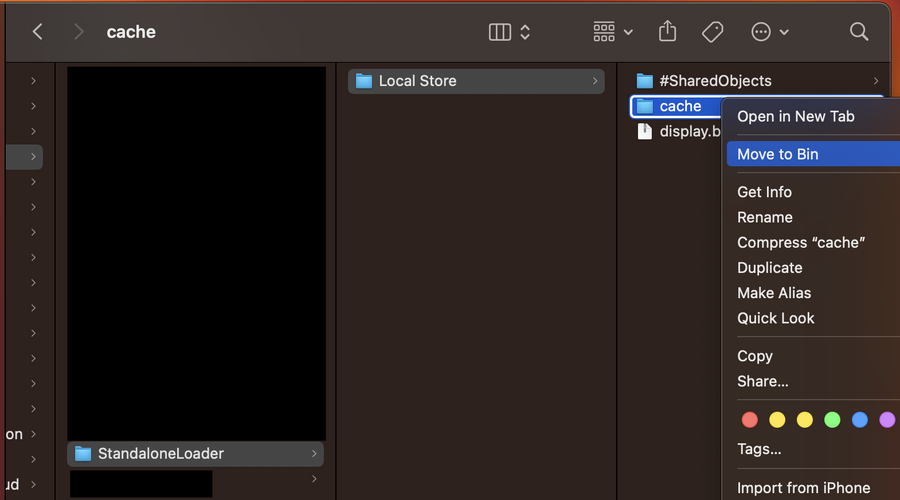
That's it, the cache has been cleared successfully. You can now re-open the game, which will take a while to load as new files and textures are being downloaded.