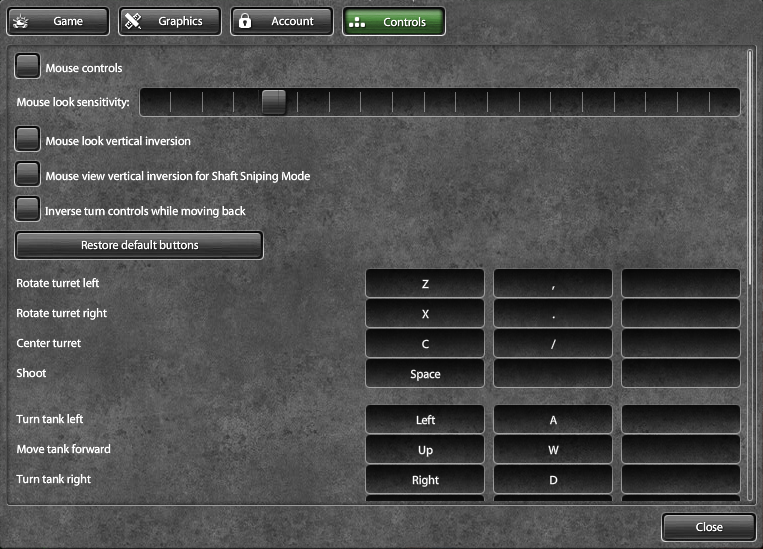Tank controls: Difference between revisions
Jump to navigation
Jump to search
Fire.Of.Life (talk | contribs) (((ME))) |
|||
| Line 6: | Line 6: | ||
Default Tank Control Keybinds: | Default Tank Control Keybinds: | ||
*'''1–5''' - Use [[Supplies|supplies]] (Repair Kit, Double Armor, Double Power, Nitro, Mine). The effect of all supplies | *'''1–5''' - Use [[Supplies|supplies]] (Repair Kit, Double Armor, Double Power, Nitro, Mine). The effect of all supplies lasts for 45 seconds, except for the mine, which lasts until the player who placed the mine is destroyed, leaves the battle, or another player triggers the mine.<br> | ||
*'''F''' - Drop the flag | *'''F''' - Drop the flag (available in Capture the Flag mode only).<br> | ||
*'''+''' and '''–''' - Increase | *'''+''' and '''–''' - Increase or decrease the game screen size. A smaller screen provides higher FPS rates.<br> | ||
*'''Tab''' - | *'''Tab''' - Show the scoreboard of the current battle. The scoreboard displays the names and scores of the players participating in the battle.<br> | ||
*'''Left-click''' on a player in the scoreboard to copy | *'''Left-click''' on a player in the scoreboard to copy their nickname to the clipboard (useful when you use the /vote player’s nickname command to complain).<br> | ||
*'''Arrows''' or '''WASD keys''' - Tank movement keys (you can also use arrow keys on the numeric pad when | *'''Arrows''' or '''WASD keys''' - Tank movement keys (you can also use the arrow keys on the numeric pad when NumLock is off).<br> | ||
*'''Z''' and '''X''' or '''< and >''' - Turret rotation.<br> | *'''Z''' and '''X''' or '''< and >''' - Turret rotation.<br> | ||
*'''C''' or '''?''' - Centre the turret. <br> | *'''C''' or '''?''' - Centre the turret. <br> | ||
*'''Spacebar''' - Shoot. <br> | *'''Spacebar''' - Shoot. <br> | ||
*'''Del''' - | *'''Del''' - It takes time to self-destruct. ''Note: Players on MacOS who don't have the Del key can self-destruct with'' '''''Ctrl + Del.'''''<br> | ||
*'''Q''' and '''E''' or '''PageUp''' and '''PageDown''' or '''[ and ]''' - Change camera position. <br> | *'''Q''' and '''E''' or '''PageUp''' and '''PageDown''' or '''[ and ]''' - Change the camera position. <br> | ||
*'''Enter''' - Type a message in the chat, press | *'''Enter''' - Type a message in the chat, press Enter again to send the message.<br> | ||
*'''Tab''' - Switch between Team chat and General chat with a chat window | *'''Tab''' - Switch between Team chat and General chat with a chat window open.<br> | ||
*'''P''' - Pause. Please note that pausing the game for longer than | *'''P''' - Pause. Please note that pausing the game for longer than 5 minutes will cause you to be removed from the match.<br> | ||
*'''G''' - Opens the garage (while in battle).<br><br> | *'''G''' - Opens the garage (while in battle).<br><br> | ||
Revision as of 08:24, 28 January 2023
Tank Controls
Your tank can be controlled with the arrow or WASD keys, press “Spacebar” to shoot, while you can press “Z” and “X” to rotate the turret.
Default Tank Control Keybinds:
- 1–5 - Use supplies (Repair Kit, Double Armor, Double Power, Nitro, Mine). The effect of all supplies lasts for 45 seconds, except for the mine, which lasts until the player who placed the mine is destroyed, leaves the battle, or another player triggers the mine.
- F - Drop the flag (available in Capture the Flag mode only).
- + and – - Increase or decrease the game screen size. A smaller screen provides higher FPS rates.
- Tab - Show the scoreboard of the current battle. The scoreboard displays the names and scores of the players participating in the battle.
- Left-click on a player in the scoreboard to copy their nickname to the clipboard (useful when you use the /vote player’s nickname command to complain).
- Arrows or WASD keys - Tank movement keys (you can also use the arrow keys on the numeric pad when NumLock is off).
- Z and X or < and > - Turret rotation.
- C or ? - Centre the turret.
- Spacebar - Shoot.
- Del - It takes time to self-destruct. Note: Players on MacOS who don't have the Del key can self-destruct with Ctrl + Del.
- Q and E or PageUp and PageDown or [ and ] - Change the camera position.
- Enter - Type a message in the chat, press Enter again to send the message.
- Tab - Switch between Team chat and General chat with a chat window open.
- P - Pause. Please note that pausing the game for longer than 5 minutes will cause you to be removed from the match.
- G - Opens the garage (while in battle).
To change your keybinds to controlling your tank, open the Settings tab and click Controls. You can bind a total of 2 keys to one action. Main Article: Settings