Friends system: Difference between revisions
(((NA)) Created the friends system article) |
mNo edit summary |
||
| (9 intermediate revisions by 4 users not shown) | |||
| Line 1: | Line 1: | ||
''See also'': [[Referral system]] | |||
In ProTanki, the friends system helps players find comrades shoulder-to-shoulder that will aid them in the process of combating enemies on the battlefield! Your comrades are always there for you. | In ProTanki, the friends system helps players find comrades shoulder-to-shoulder that will aid them in the process of combating enemies on the battlefield! Your comrades are always there for you. | ||
| Line 7: | Line 9: | ||
<small>''See also: [[Lobby]]''</small> | <small>''See also: [[Lobby]]''</small> | ||
The '''"Friends"''' [[File:Friends.png|link=]] button is located in the top panel of the [[lobby]]. Clicking on it will reveal a menu with three sections and several search boxes. The "'''Friends'''" section, which is the default view, displays the usernames of your friends, their ranks, and the battles they are currently participating in (if they are online). | |||
Clicking on it will | |||
From this menu, players can interact with their comrades through battle invitations, deletion of their comrades from the friends list and viewing their profiles. | From this menu, players can interact with their comrades through battle invitations, deletion of their comrades from the friends list and viewing their profiles. | ||
| Line 14: | Line 15: | ||
==== How do I invite a friend to my battle? ==== | ==== How do I invite a friend to my battle? ==== | ||
You can | You can access your friend's username through the friends menu. Upon doing so, you will be presented with several options, one of which is the "'''Invite to Battle'''" option. By clicking on it, your friend will instantly receive an invitation to join the battle. | ||
[[File:Friend menu.png|link=]] | [[File:Friend menu.png|link=]] | ||
| Line 20: | Line 21: | ||
* Once you have invited a friend to the battle and they have <span style=" | <br> | ||
* Once you have invited a friend to the battle and they have <span style="color:#0BDA51">'''accepted'''</span> your invitation, you'll receive the following notification. | |||
[[File:Invitation acceptance.png|link=]] | [[File:Invitation acceptance.png|link=]] | ||
*If you have invited a friend to the battle and they have <span style="color:#D2042D">'''rejected'''</span> your invitation, you'll receive the following notification. | |||
[[File:Invitation refusal.png|link=]] | |||
* If you | * If you invite a friend, and they disconnect from the server and then reconnect, upon inviting them again, you’ll receive the following notification. | ||
[[File:Invitation | [[File:Invitation considering.PNG|link=]] | ||
*If the friend you are trying to invite has the option <span style="color:white">'''Show notifications'''</span> '''disabled''' from their [[File:Settings button.png|link=]] [[Settings]], you'll receive the following notification. | |||
* If the friend you are trying to invite has the option <span style=" | |||
[[File:Notifications disabled.png|link=]] | [[File:Notifications disabled.png|link=]] | ||
<br> | |||
==Sent requests== | |||
<br> | |||
== Sent requests == | |||
[[File:Sent requests.png|right|link=]] | [[File:Sent requests.png|right|link=]] | ||
| Line 44: | Line 45: | ||
When you send others a friend request, your request will be shown amongst others (if you've sent multiple requests) within the "Sent requests" tab, second in row in your friends menu. | When you send others a friend request, your request will be shown amongst others (if you've sent multiple requests) within the "Sent requests" tab, second in row in your friends menu. | ||
=== How do I send a friend request to others? === | ===How do I send a friend request to others?=== | ||
The | The process is very simple and can be performed in a straightforward manner. | ||
* There are two | *There are two methods of adding others. The first method involves clicking on the username of the player you wish to add. This will bring up a variety of options in a small tab, and you can add the player by selecting "'''Add to Friends'''" from the general chat, battle information menu, or while you are in the same battle as the player you wish to add. | ||
[[File:Add to friends.png|link=]] | [[File:Add to friends.png|link=]] | ||
* The | *The second method of adding people is by searching for their username in the search box located in the "'''Sent Requests'''" tab. If the username is correct, the field will retain its normal color with a checkmark appearing on the right side of the search box. If the username is incorrect, the field will be dimly lit in red with a "false" mark appearing on the right side of the search box. After confirming the correct username, you can send the friend request by pressing "'''Send'''". | ||
Once the friend request is sent, the player you have selected will receive a notification in their "'''Incoming Requests'''" tab in the friends menu, where they can either accept or reject the request. Until the request is accepted or rejected, it will remain in your "'''Sent Requests'''" tab, where you can choose to either cancel the request or keep it pending. | |||
==Incoming requests== | |||
<br>[[File:Incoming requests.png|right|link=]] | |||
When you receive a friend request, it will appear in the "'''Incoming Requests'''" tab in your friends menu. | |||
*You have the option to either accept or reject a received friend request. | |||
*Once you have accepted a friend request, the person will be added to your friends list and their username field in the menu will be labeled with a "'''New!'''" tag. This tag disappears after you close the friends menu. You can then invite your new friend to battle by clicking on their username and selecting the "'''Invite to Battle'''" option. | |||
'''To a life-long camaraderie between you and your new friends!''' | '''To a life-long camaraderie between you and your new friends!''' | ||
Latest revision as of 10:54, 10 July 2024
See also: Referral system
In ProTanki, the friends system helps players find comrades shoulder-to-shoulder that will aid them in the process of combating enemies on the battlefield! Your comrades are always there for you.
Prelude
Friends list
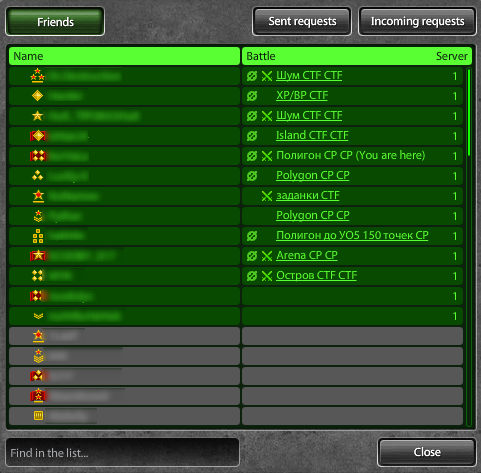
See also: Lobby
The "Friends" ![]() button is located in the top panel of the lobby. Clicking on it will reveal a menu with three sections and several search boxes. The "Friends" section, which is the default view, displays the usernames of your friends, their ranks, and the battles they are currently participating in (if they are online).
button is located in the top panel of the lobby. Clicking on it will reveal a menu with three sections and several search boxes. The "Friends" section, which is the default view, displays the usernames of your friends, their ranks, and the battles they are currently participating in (if they are online).
From this menu, players can interact with their comrades through battle invitations, deletion of their comrades from the friends list and viewing their profiles.
How do I invite a friend to my battle?
You can access your friend's username through the friends menu. Upon doing so, you will be presented with several options, one of which is the "Invite to Battle" option. By clicking on it, your friend will instantly receive an invitation to join the battle.
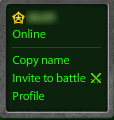
- Once you have invited a friend to the battle and they have accepted your invitation, you'll receive the following notification.
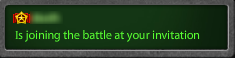
- If you have invited a friend to the battle and they have rejected your invitation, you'll receive the following notification.
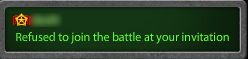
- If you invite a friend, and they disconnect from the server and then reconnect, upon inviting them again, you’ll receive the following notification.
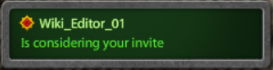
- If the friend you are trying to invite has the option Show notifications disabled from their
 Settings, you'll receive the following notification.
Settings, you'll receive the following notification.
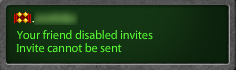
Sent requests
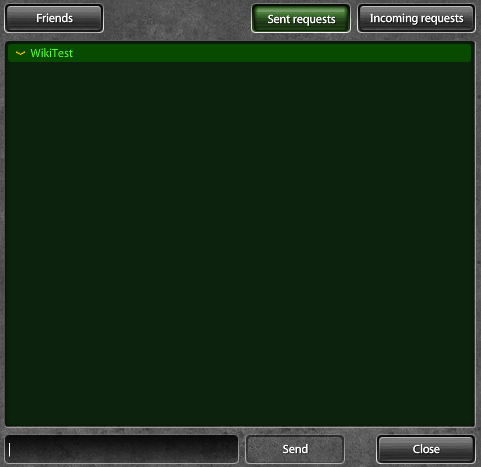
When you send others a friend request, your request will be shown amongst others (if you've sent multiple requests) within the "Sent requests" tab, second in row in your friends menu.
How do I send a friend request to others?
The process is very simple and can be performed in a straightforward manner.
- There are two methods of adding others. The first method involves clicking on the username of the player you wish to add. This will bring up a variety of options in a small tab, and you can add the player by selecting "Add to Friends" from the general chat, battle information menu, or while you are in the same battle as the player you wish to add.

- The second method of adding people is by searching for their username in the search box located in the "Sent Requests" tab. If the username is correct, the field will retain its normal color with a checkmark appearing on the right side of the search box. If the username is incorrect, the field will be dimly lit in red with a "false" mark appearing on the right side of the search box. After confirming the correct username, you can send the friend request by pressing "Send".
Once the friend request is sent, the player you have selected will receive a notification in their "Incoming Requests" tab in the friends menu, where they can either accept or reject the request. Until the request is accepted or rejected, it will remain in your "Sent Requests" tab, where you can choose to either cancel the request or keep it pending.
Incoming requests
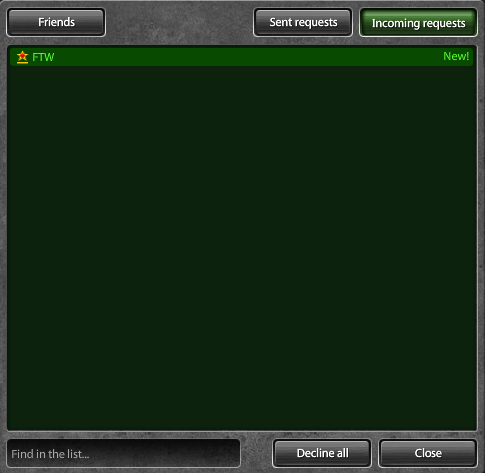
When you receive a friend request, it will appear in the "Incoming Requests" tab in your friends menu.
- You have the option to either accept or reject a received friend request.
- Once you have accepted a friend request, the person will be added to your friends list and their username field in the menu will be labeled with a "New!" tag. This tag disappears after you close the friends menu. You can then invite your new friend to battle by clicking on their username and selecting the "Invite to Battle" option.
To a life-long camaraderie between you and your new friends!